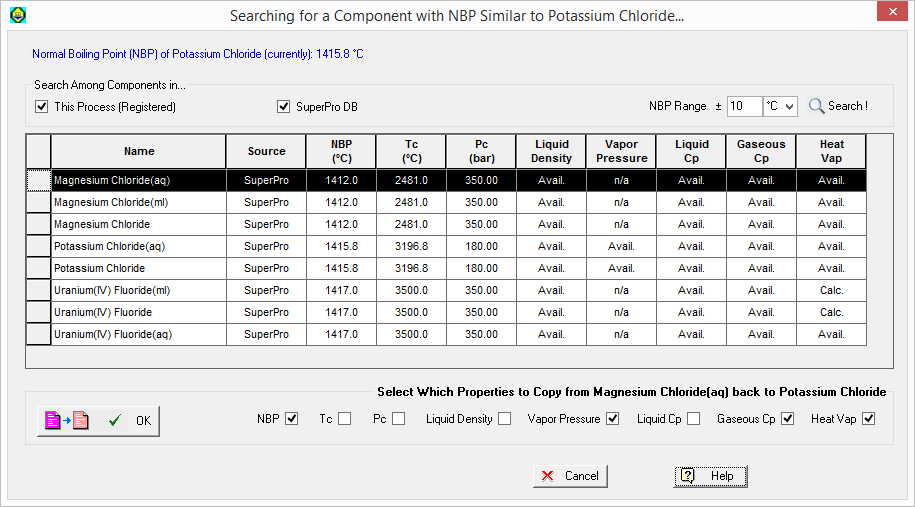
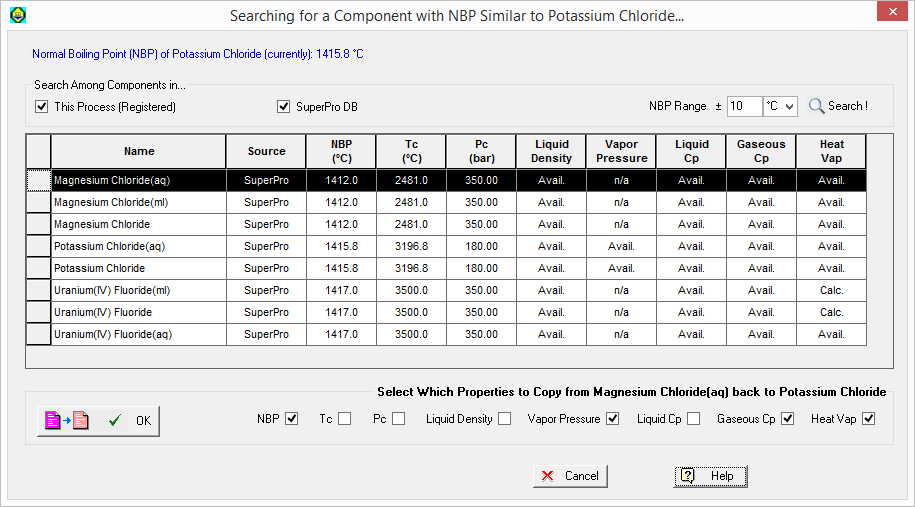
This dialog will be presented to the user when the user clicks on this button: (Search for a Component with Similar Props...)
(Search for a Component with Similar Props...)
from the Pure Component Properties Dialog: Physical (T-Dependent) tab
This dialog will help identify a pure component that may have similar physical properties (esp. vapor properties like Antoine coefficients, critical properties (Tc, Pc), heat of vaporization, gaseous Cp estimation parameters etc.). In absence of any other actual data for the component, those properties could be used as a ‘fair’ approximation.
This dialog assumes that you are starting from a component that you have a fairly good idea about its Normal Boiling Point (NBP). The current NBP of component is displayed near the top of the dialog. Then, you can search to find in your collection of pure component data other components that have a ‘similar’ NBP (within the specified range). You can choose to narrow down the collection (search sources) used to find such components; it could be among components already registered in your process model; or it could be from your User DB or from the program’s System DB. If the component you started had properties based on the DIPPR database, and you have DIPPR to your disposal, it may also be an option for source. Finally, if the original component was from the PPDS database, and you have access to PPDS database, then this option will also be available to search in. .
|
|
If you have included the ‘User DB’ as one of your sources for pure component data, the listing of matches shown will only include components with physical property estimation models of similar models as the original component. For example, if you started with a component that was made from an original ‘component mold’ that was taken from the DIPPR database, then only components deposited to your ‘User DB’ and with physical property data based on the DIPPR supported models (and matching your search criterion for NBP proximity) will be shown. If the original pure component was created from a SuperPro-type ‘component mold’ then only ‘SuperPro-type’ components in your ‘User DB’ will be included in the search (if the ‘User DB’ is one of the sources. |
Once the user decides that one of the components listed has physical property values and/or estimation parameters that can be good approximations for the missing parameters of the original component, we must highlight the row representing that component, then choose (near the bottom of the dialog) which component properties we wish to copy and then click on this button: Copy Props and Exit
Copy Props and Exit
You can copy one, several or all of the following properties:
- Normal Boiling Point (NBP)
- Critical Temperature (Tc)
- Critical Pressure (Pc)
- Vapor Pressure Estimation Parameters
- Gaseous Cp (Ideal Gas Cp) Estimation Parameters
- Heat of Vaporization Estimation Coefficients (a & b)
|
|
You can re-arrange the order of the displayed search results for a ‘similar component’ based on any of the displayed numerical physical properties (NBP, Tc or Pc). Simply double-click on the header of the column that you wish to use as the criterion for ordering. The first double-click will put all results in increasing order and another double-click will reverse and put all results in decreasing order. |
|
|
When you select a component listed in the table of search results, the column under “Vapor Press Params” may mention “Avail” (if the parameters are there) or “n/a” (if the parameters are checked as ‘unknown’ or they are all zeros) |