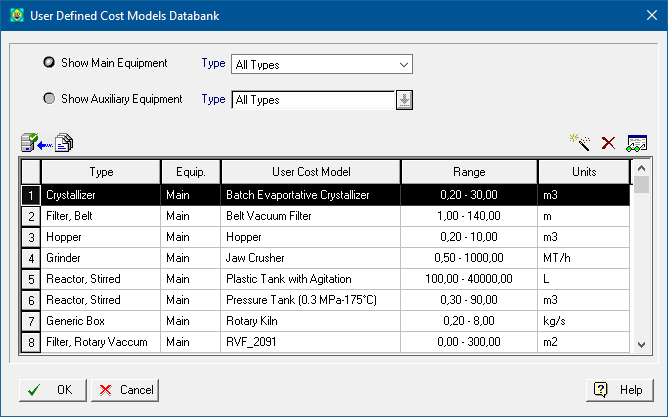
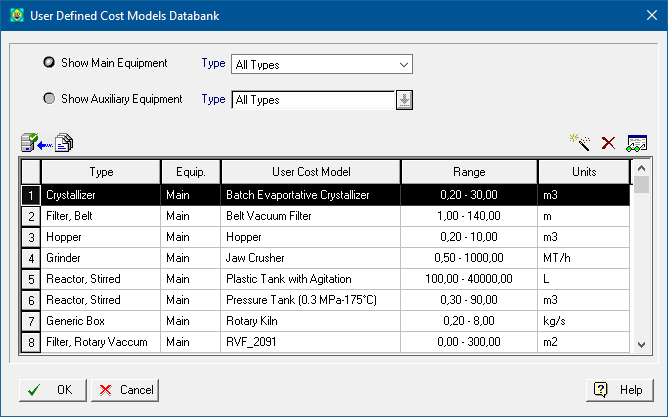
This dialog appears by selecting Databanks } Equipment } User Defined Cost Models from the main menu of the application.
From this dialog you can:
1. View the contents of user defined cost model databanks (‘Designer’ or ‘User’).
2. Add, delete or modify the properties of user defined cost models in your ‘User’ databank.
►
|
|
From the radio buttons on the top left of the interface the user may choose to display User-Defined Cost Models of main equipment (Show Main Equipment) or auxiliary equipment (Show Auxiliary Equipment). Also from the drop down lists beside each radio button the user may select to show user cost models of specific equipment types or just show cost models of all types. By default the dialog displays user cost models of main equipment of all category types. See also Equipment Types & Specifications and Auxiliary Types Databank. |
► To view/edit the contents of a specification variables databank…
1. Choose a user cost model from the table by selecting a row. Depending on whether you have selected cost model that belongs to the ‘User’ or the ‘Designer’ databases you can either view and edit or only view the properties of that model. The button icon for viewing/editing the properties of the selected agent changes accordingly from the View Properties ( ) button to the Edit Properties (
) button to the Edit Properties ( ) button and vice-versa.
) button and vice-versa.
2. Select the desired equipment type in the ‘Equipment Type’ list box. The contents of the selected databank for the selected equipment type will be used to fill in the table in the dialog. Each row represents a user cost model of that type in the databank.
3. If you have chosen a user defined cost model from the ‘Designer’ database, then you can proceed to view its properties by clicking on the View ( ) button. The User-Defined Cost Model (UDCM) Dialog will be displayed. This dialog presents in a table the various parameters that describe the cost model defined by the user. Notice that you cannot modify and save any values on this dialog. If you have chosen a cost model from the ‘User’ database, then instead of the View (
) button. The User-Defined Cost Model (UDCM) Dialog will be displayed. This dialog presents in a table the various parameters that describe the cost model defined by the user. Notice that you cannot modify and save any values on this dialog. If you have chosen a cost model from the ‘User’ database, then instead of the View ( ) button, the Edit (
) button, the Edit ( ) button will appear. After selecting the model and pressing this button, the User-Defined Cost Model (UDCM) Dialog will appear once again, only this time, you can view as well as edit and save any parameters for the selected user cost model.
) button will appear. After selecting the model and pressing this button, the User-Defined Cost Model (UDCM) Dialog will appear once again, only this time, you can view as well as edit and save any parameters for the selected user cost model.
► To add a new specification variable in the ‘User’ databank…
4. Click on the Add New Variable ( ) button. The User-Defined Cost Model (UDCM) Dialog will be displayed. Notice that you can view as well as edit the property values for the selected cost model. After you type in an acceptable name (must be unique amongst all in the ‘User’ and the ‘Designer’ databank for the selected equipment type,) and also specify suitable values that estimate the cost model, click OK to close this dialog and return to the parent dialog. A new line will be added in the table to represent the new cost model. Before you save the new user cost model as part of your ‘User’ databank, you may edit its properties by clicking on the Edit (
) button. The User-Defined Cost Model (UDCM) Dialog will be displayed. Notice that you can view as well as edit the property values for the selected cost model. After you type in an acceptable name (must be unique amongst all in the ‘User’ and the ‘Designer’ databank for the selected equipment type,) and also specify suitable values that estimate the cost model, click OK to close this dialog and return to the parent dialog. A new line will be added in the table to represent the new cost model. Before you save the new user cost model as part of your ‘User’ databank, you may edit its properties by clicking on the Edit ( ) button.
) button.
► To delete a specification variable from the ‘User’ databank…
5. Select the user cost model that you want to delete (click anywhere on that model’s row). If the cost model resides in the ‘User’ database the Delete ( ) button is enabled.
) button is enabled.
6. Click on the Delete ( ) button.
) button.
► To save the ‘User’ databank…
7. To save the changes made in the databank back into the ‘User’ database, simply click on OK to exit the dialog.
|
|
Once the changes in the databank are saved into the ‘User’ database, they are irreversible. In case you change your mind about changes made, and these are not yet saved, you may cancel changes and revert to the saved databank by clicking Cancel on the dialog. |
See Also:
User-Defined Equipment Cost Model Databank