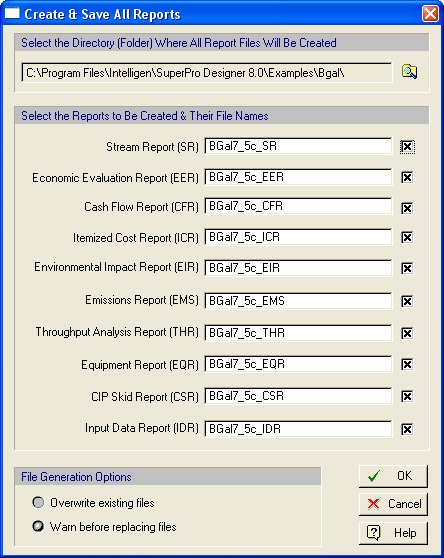
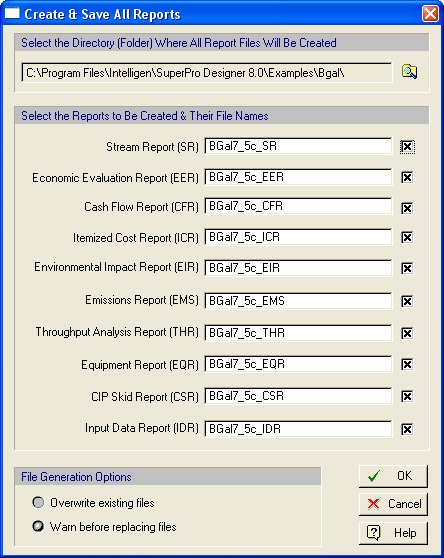
This dialog appears if you select Reports } Create and Save from the main menu of the application. Through this interface you can generate and save multiple reports simultaneously.
Set the directory to which the report files will be saved. Press on the “Select Directory”  button to browse through your directories.
button to browse through your directories.
Select whether a report is to be created/saved by clicking the respective check box. A default name is given to all the reports. To change the default name just replace the name in each edit box.
Select whether existing report files are to be overwritten, or whether you should be warned first.