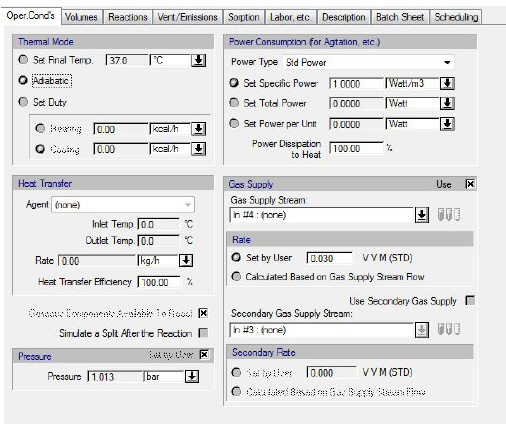
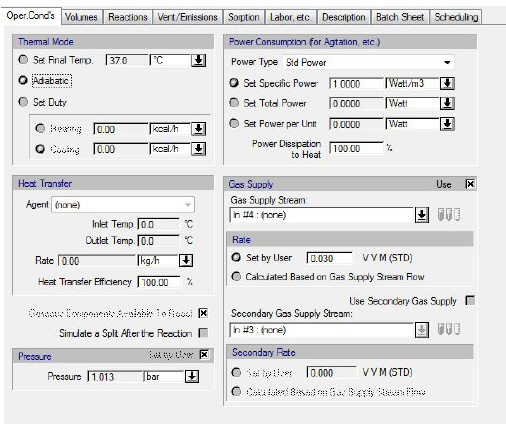
The following table shows a brief description of the variables appearing in this tab. The table also displays their default values and their generally acceptable range:
|
Variable |
Default Value |
Range |
|
|
||
|
◙ Final Temperature (oC) |
37.0 |
Positive |
|
◙ Heating Duty (kcal/h) |
0.0 |
Positive |
|
◙ Cooling Duty (kcal/h) |
0.0 |
Positive |
|
○ Heat Transfer Agent Name |
<None> |
Any Heat Transfer Agent |
|
● Inlet Temp. (oC) |
0.0 |
Positive |
|
● Outlet Temp. (oC) |
0.0 |
Positive |
|
● Rate (kg/h) |
0.0 |
Positive |
|
○ Heat Transfer Efficiency(%) |
100.0 |
[0,100) |
|
○ Gaseous Components Available to React |
Yes |
Yes/No |
|
○ Simulate a Split After the Reaction |
No |
Yes/No |
|
○ Pressure Set by User |
No |
Yes/No |
|
◙ Pressure (atm) |
1.0 |
Positive |
|
○ Power Type |
<Std Power> |
Any Power Type |
|
◙ Specific Power (Per Volume) (W/m3) |
1.0 |
Positive |
|
◙ Total Power (W) |
0.0 |
Positive |
|
◙ Power Per Unit (W) |
0.0 |
Positive |
|
○ Power Dissipation to Heat (%) |
100.0 |
[0,100] |
|
○ Use Gas Supply |
Yes |
Yes/No |
|
○ Gas Supply Stream |
<None> |
Any Input Port |
|
◙ Gas Supply Rate (VVM) |
0.03 |
Positive |
|
○ Use Secondary Gas Supply |
No |
Yes/No |
|
○ Secondary Gas Supply Stream |
<None> |
Any Input Port |
|
◙ Secondary (Gas Supply) Rate (VVM) |
0.0 |
Positive |
Symbol Key: ○ User-specified value (always input); ● Calculated value (always output); ◙ Sometimes input, sometimes output
The following list describes the available specification choices in this tab; for more details on how these are implemented, see Continuous Stoichiometric Photobioreaction: Modeling Calculations.
•Gaseous Components Available to React...
If you don’t check the option ‘Gaseous Components Available to React’, then only the liquid components will be considered for the reaction.
•Simulate a Split After the Reaction...
If you check the option ‘Simulate a Split After the Reaction’, then the Split tab becomes available. This tab allows you to specify either total flow or specific component splits to the various streams exiting the vessel.
The pressure of the system can be either set by the user or assumed equal to the ambient pressure.
•Gas supply rate...
VVM stands for volume of gas per volume of liquid and per minute. When the ‘Set by User’ option is selected, the program adjusts the flowrate of the gas supply stream to correspond to the specified VVM value. When the ‘Calculated Based on Gas Supply Stream Flow’ option is selected, the program simply calculates the VVM value that corresponds to the specified gas supply stream’s flowrate.